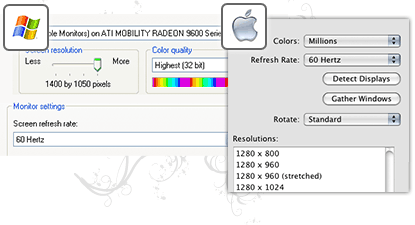Your monitor is a window looking into the digital world of graphics and imagery. It’s important to set it up correctly and be an accurate representation of the real world. Surprisingly, many people dont. One of the most important elements, and one of the most difficult to understand, is screen resolution. The higher the resolution, the more you can see. On the flip side, with the same screen, the higher the resolution, the smaller the items appear on screen.
CRT Monitor (heavy monitor shaped like an old TV)
The best way to set your screen resolution on a CRT (cathode ray tube) is with a bit of experimentation. As you increase the resolution of a CRT, the refresh rate drops (the number of times the screen is drawn each second). You’ll want to increase the resolution as much as possible while keeping the refresh rate at a minimum of 75-85 Hz. Check right now. Anything lower than 75 Hz will result in a noticeable flicker as the screen refreshes, which is the most common factor in eye strain and fatigue. Pick the highest resolution with an acceptable refresh rate, while keeping the elements and fonts at a comfortable size for your eyes.
LCD Monitor (thin flat monitor)
LCDs (liquid crystal display) don’t exhibit the same kind of flicker as CRTs, so lower refresh rates are acceptable. The important thing with an LCD is that you’re running it at its native resolution. What’s your panel’s native resolution? They’re all different, but a few quick searches on Google or your owner’s manual should give you the answer. What might be more important is how you have your LCD connected. Generally, an all-digital connection like DVI gives better results than a typical analog VGA connection. If your computer and LCD have a DVI connector, use it instead of the VGA.
(Information from Istock.com)